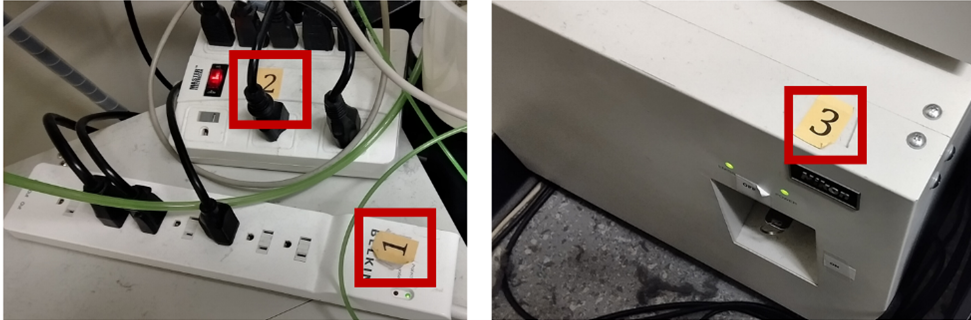Basic setup
This guide describes how to turn on the microscope and mount your sample on the microscope.
- If the microscope is off, turn on the microscope (the following protocol is also taped to the wall):
- Start Nikon Elements by clicking on the icon on the desktop.

- Wait for Elements to start up and the optical configurations to import successfully.
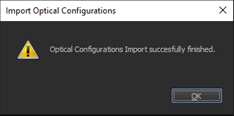
Note: If an error occurs, please contact us. The microscope will likely not work if the configurations are not imported correctly. - Using the Elements software, click on the objective you plan to use an wait for the microscope to finish switching.
- If you are using the 100x oil objective, add a single drop of oil (watch video).
IMPORTANT: Only add oil to the 100x objective. Oil on the air objectives could result in damage. If a mistake happens, please email us immediately so we can clean the objective.
- If you are using the 100x oil objective, add a single drop of oil (watch video).
- Insert the appropriate sample plate holder. You should choose the appropriate holder depending on the imaging plate you are using (slide, 96-well plate, round dish holder).
- Mount your sample on the holder (the picture below shows a slide mount). Make sure the cover slip is facing downwards.

- You are now ready to image. Please read the following pages on setting up the perfect focus system (PFS) and acquiring an image.