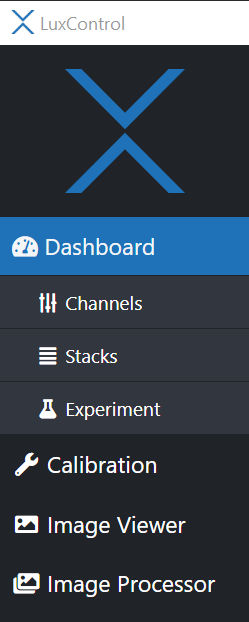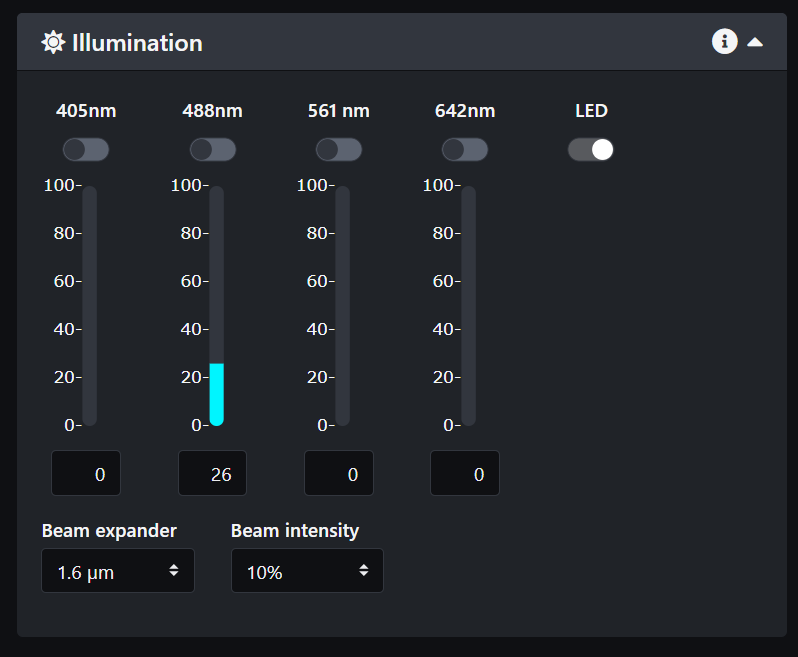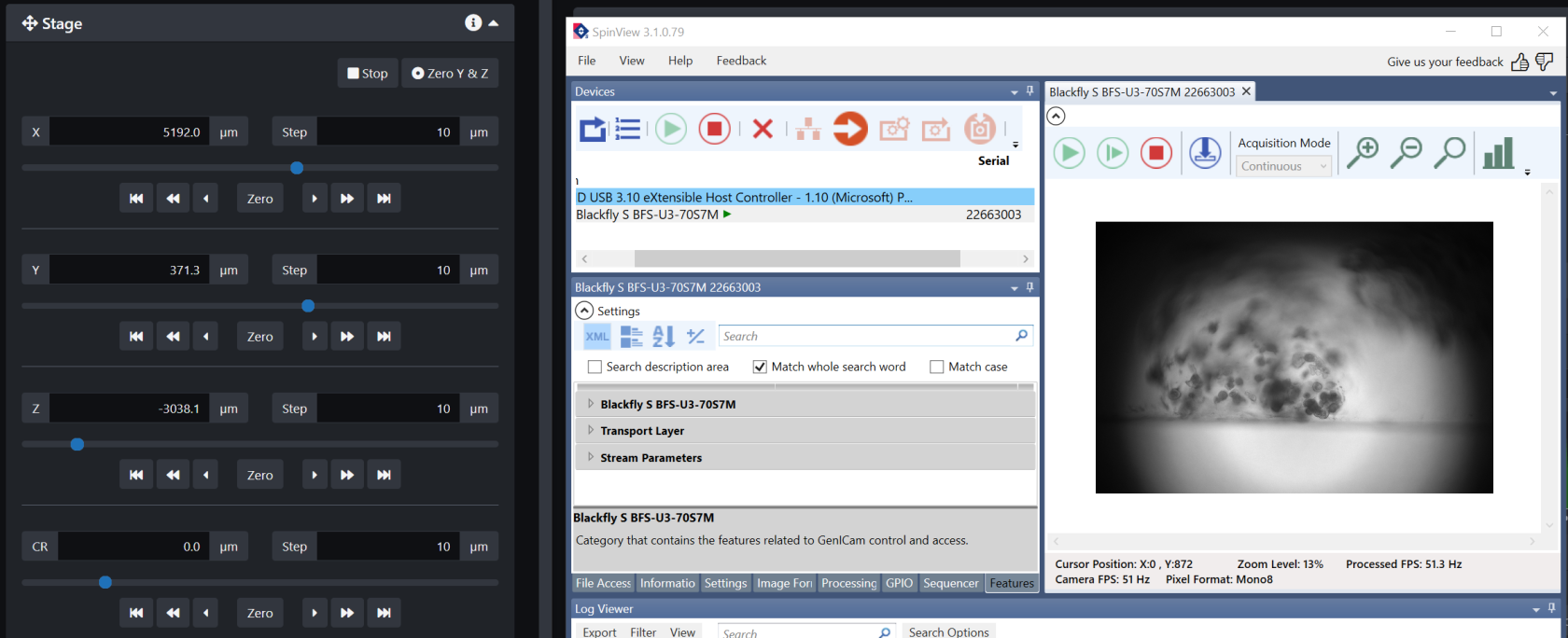5. Bruker TruLive3D Finding the sample
Make sure you performed the calibration of the system before lowering your sample in the chamber.
- Finding your sample
- You should have already installed your sample, so the first step is to lower the z stage to bring the sample between the two illumination objectives.
- You can use the space mouse to move the dish to its position above the detection objective.
- Click on Dashboard in LuxBundle.
- In the illumination panel, turn on the LED light. Then click Start Live.
- Open the SpinView software and select the Blackfly camera then click the green arrow. There is a small camera in the system that looks through one of the illumination objectives.
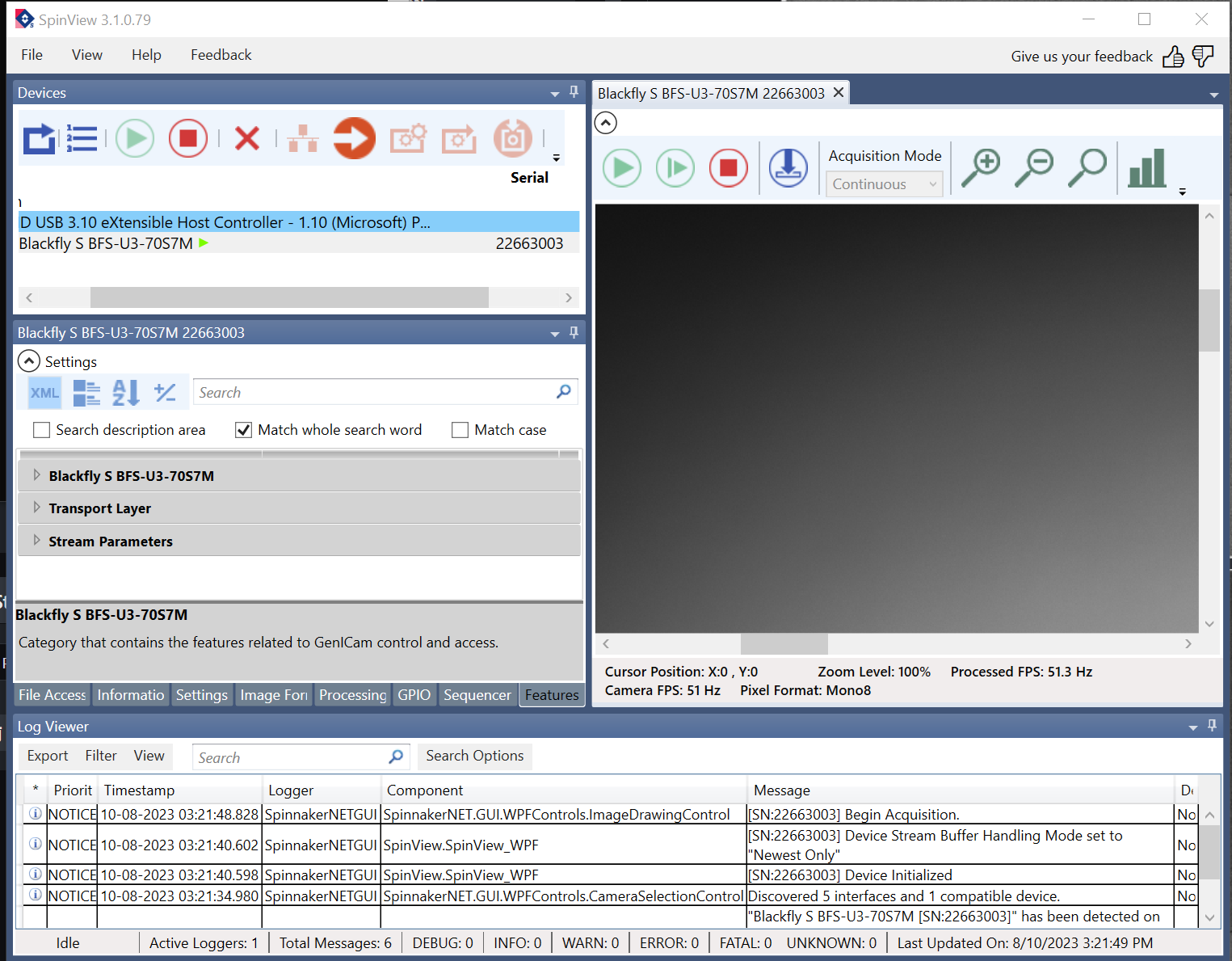
- Click on the image area and scroll out to see the entire field of view
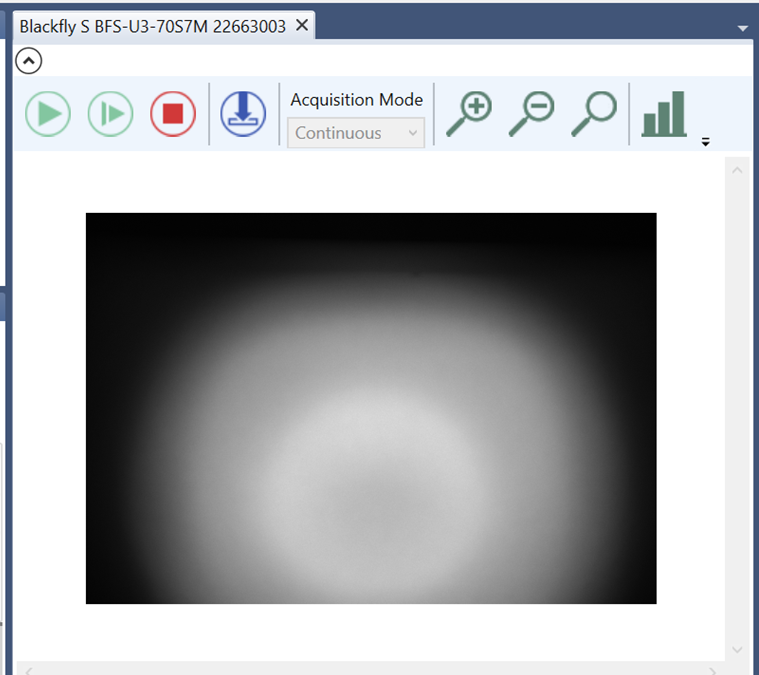
- Go back to LuxBundle and use the stage control buttons to move the sample until it appears in the field of view of the Blackfly camera.
- If your sample is already above the detection objective, move the Z stage to lower it.
- If it is not above the detection objective, move the X stage as well.
- Move the Y stage to bring it in focus and confirm that what you are looking at looks like what you expect and is not an artifact.
NOTE: This is not the focus of the detection objective! It brings the sample in focus of the illumination objective the Blackfly camera is looking through. This step is for identification only.
- Now that you know the sample is in the right location, turn off the Blackfly camera by clicking on the red square and turn off the LED light in LuxBundle.
- Select the laser lines you need for your sample.
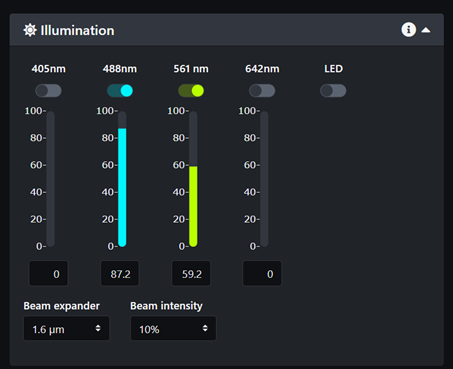
- Select the emission filters for each camera. If you are not sure which filters to select for your sample please refer to page A. Bruker TruLive3D emission filters and fluorophores spectrum and try to pick a pair of filters that prevents any overlap in emission.
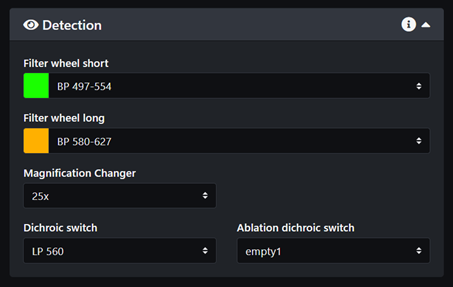
- Connect both cameras and start live
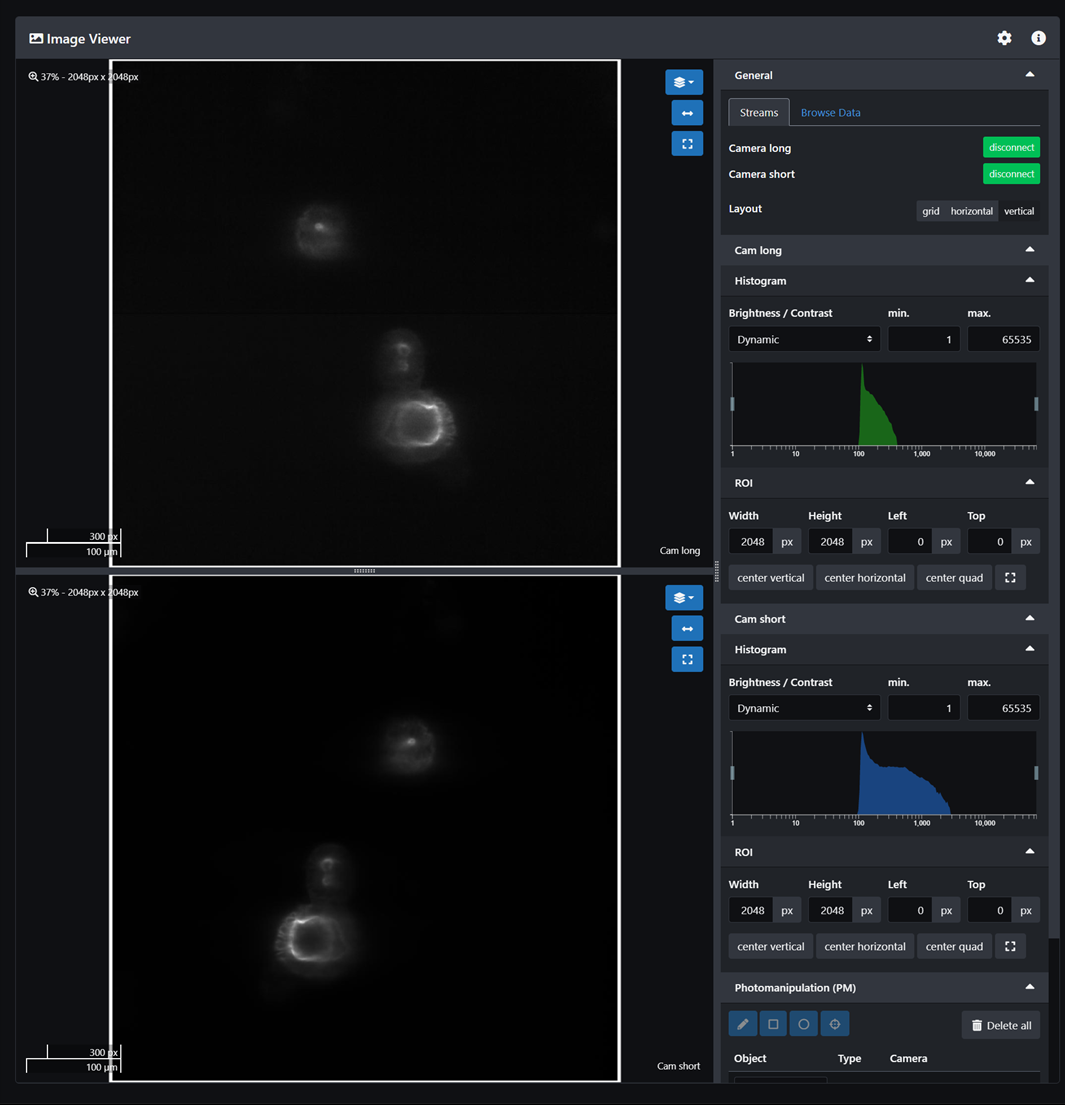
- Adjust the camera exposure and select either line mode or area mode. Line mode rejects more background but for sample finding it is best to use area mode. If you only need one camera, unlink the camera and turn one off.
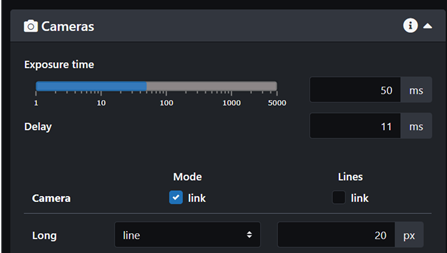
- Find a location of interest in the sample using the stage controls. Scroll the z slider to find the limits of your z-stack.
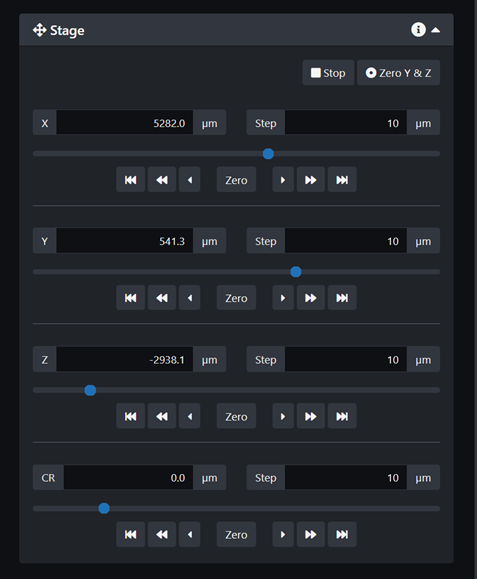
- How to use the correction ring:
- Find the center of your z-stack and look for circular features that appear to be in focus. If they have a little bit of a halo despite being the most in focus in this z-plane then try changing the correction ring to see if the halo disappears.
- Go to the beginning of the z-stack and find a circular feature that is in focus. Try changing the CR value to see if it makes it better. Repeat at the end of the z-stack.
- To adjust the CR during an experiment you can make it change over the length of your z-stack after selecting the values that improve the image best at the beginning and the end of the stack. However, this is a little bit arbitrary and the CR value may not be optimal for each z-plane. In doubt, I recommend adjusting the CR value for the center plane of your z-stack and leaving it the same.